InDesign Shorts: Tip #12 – Creating Tables
InDesign Shorts is a recurring series to help everyone of all levels master the ins and outs of the program and become more efficient designers. Got a burning InDesign question? Drop a comment below or join the LinkedIn group for more.
Creating tables is a nifty way of visually simplifying information. Like bullets, tables can help break up a ‘wall of text’ in your proposals and provide readers with easy to digest pieces of information. I like to use tables when listing things like project costs and schedules, but I’ve also gotten creative with using them for resumes and project descriptions in proposals with strict page counts.
If you’ve been creating tables with text boxes and the line tool, you are not alone! I’ve seen it before. This post is dedicated to helping you speed up that laborious process. It’s as simple as creating a text box, opening the table menu, and specifying how many rows/columns you want.
A few handy shortcuts:
- Ctrl + backspace removes a row
- Shift + backspace removes a column
A few handy tips:
- Drag your cursor across rows and columns to quickly highlight multiple cells.
- Adjust line weights using the grid in the menu.
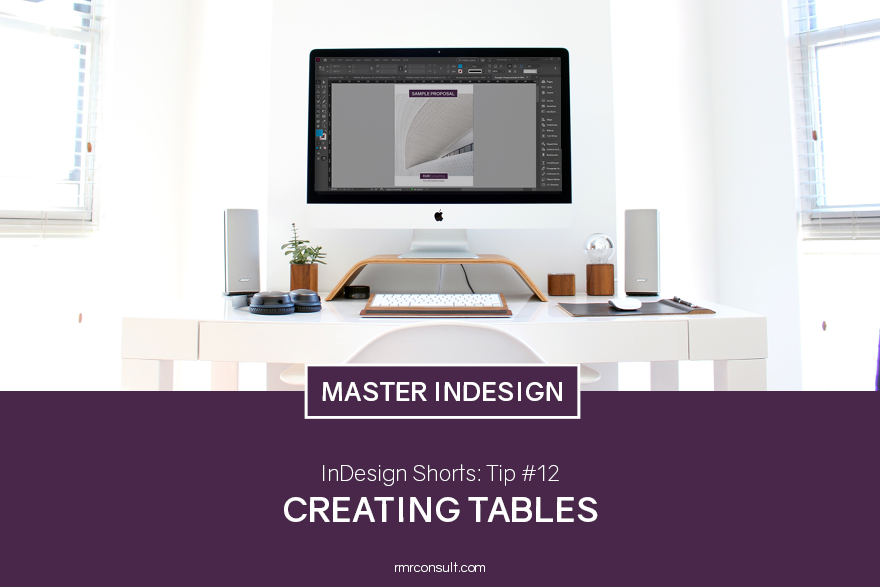

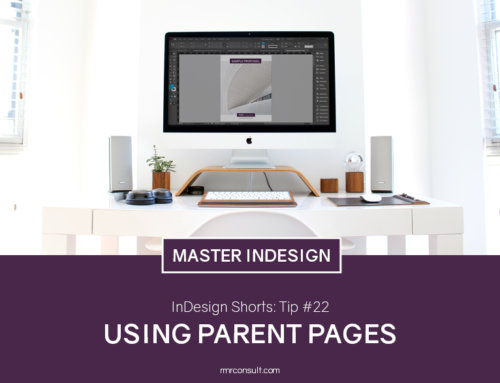



Leave A Comment