InDesign Shorts: Tip #21 – Fine Tune Movements and Alignment
InDesign Shorts is a recurring series to help everyone of all levels master the ins and outs of the program and become more efficient designers. Got a burning InDesign question? Drop a comment below or join the LinkedIn group for more.
If you’ve ever moved an object around in InDesign with the arrow keys, you might have been frustrated with the speed (or lack thereof) of the movement. I have two shortcuts for you today to help you manipulate objects on a page and fine-tune your alignments and layout.
Shift+Arrow Key (Big Movements)
In the video below, you’ll see two movements. In the first, I’ve just pressed the arrow key to nudge the image to the right twice. The second movement is much bigger – I’m holding shift while I hit the arrow key to move the picture further with fewer taps of the key.
Ctrl+Shift+Arrow Key (Small Movements)
If your object is just slightly off you might want to use a smaller movement. I find this helpful when my textboxes or photos won’t snap to a grid or column line. To nudge an object slightly less than one full arrow key over, hold ctrl+shift when you tap the arrow key. This will allow you to move an object in much smaller increments. It’s almost difficult to see in the video below, but I’ve done the same demonstration, using the arrow key on its own first, then the ctrl+shift+arrow key shortcut.


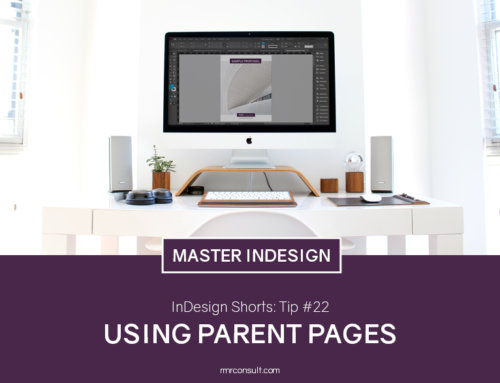



Leave A Comment