InDesign Shorts: Tip #20 – Split Window Workspace
InDesign Shorts is a recurring series to help everyone of all levels master the ins and outs of the program and become more efficient designers. Got a burning InDesign question? Drop a comment below or join the LinkedIn group for more.
Today’s tip is a simple but extremely useful one if you find yourself bouncing between pages to reference information. I frequently have proposals that require tables that list individual certifications and am constantly referring to resumes to pull license numbers. Shuffling back and forth is time-consuming, but with the split window ‘cheat’ you can cut down on reference time.
‘Split Window’ is a workspace arrangement in InDesign that allows you to view two non-consecutive pages at once. You can toggle it on and off with a few clicks.
- Turn Split Window on:
- In the ‘Window’ menu, select ‘Arrange’.
- Scroll to the bottom and click ‘Split Window’.
- You now have two windows showing different pages of your document. Click in the window you want to manipulate, edit, or scroll through.


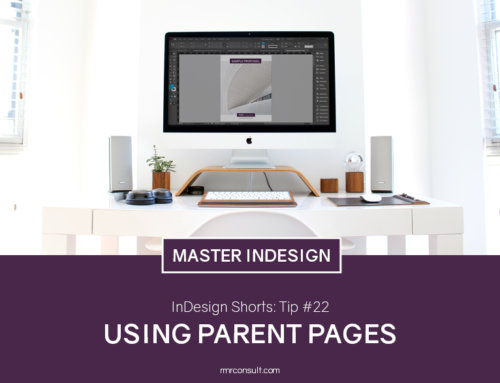



Leave A Comment