Maximize Your Pages: How To Squeeze in More Content
Page limits are common in proposals. In the last year, I have seen requirements ranging from 3 page micro-proposals to 50 pages, though most fall somewhere closer to 15-30 pages. Despite these restrictions, the required information isn’t often cut down accordingly, leaving firms scrambling to squeeze nine sections of content into ten pages. Maximize your pages without sacrificing design or clarity with these tips to help you get the most out of the space in your proposal:
Maximize Your Pages By Editing Your Content
Once you have all of your content, edit, then edit more. See if you can cut your written content by 20% or more by removing unnecessary words, simplifying sentences, and focusing in on your message. (Pro tip: Use one of these free writing aids to help you out.) Cutting down on content will give you more room to work within your proposal design, especially if you have a pre-determined brand layout.
When you catch an adjective, kill it.
– Mark Twain
Adjust Your Margins to Maximize Your Pages
If you’re working on an electronically submitted proposal or even a printed one that hasn’t given a rule for margins, try opening up your page a little bit. If you work in Word, try the ‘narrow’ margins option for a quick fix. If you work in InDesign, you have the flexibility to adjust your margins to whatever width you want. Note that white space (i.e., your margins) on the outer edges of a page affect readability, so a best-practice is not to drop too far below 1/2 inch margins.
Learn to Love the Kearning, Leading, and Tracking Tools
I love InDesign for many reasons, but the control I have over text spacing is high on the list of my favorite reasons for using the program. By adjusting the tracking (spacing between all letters), you can squish some extra words onto one line. How obvious this looks in your proposal is dependent on how extreme the setting and what type of font you use, but I generally find that -10 to -20 tracking is enough. Adjusting the leading (space between lines) can also help pack extra content onto a page. Leading is the equivalent of using the single/double/1.5 spacing in Word, but it’s much easier to fine-tune in InDesign. Kearning is used to adjust the space between two specific letters. You probably won’t use this feature unless you’re cleaning up awkward spacing as a result of using left or right justified text.
Confused? Sarah Dayan gives an excellent breakdown of what these three concepts are and how to use them in design on her blog.
Get Creative With Text and Nix Photos to Maximize Page Usage
I highly recommend including relevant photography in your proposals, but if you’re short on space, it might be worth nixing some of the photos on your page. Try moving them to tabs and referencing them in your text instead. Use bold headings and subheadings to break up your text, rather than relying on pictures.
Got a creative tip for maximizing the space on your page? Share it in the comments below, or join the conversation on LinkedIn.
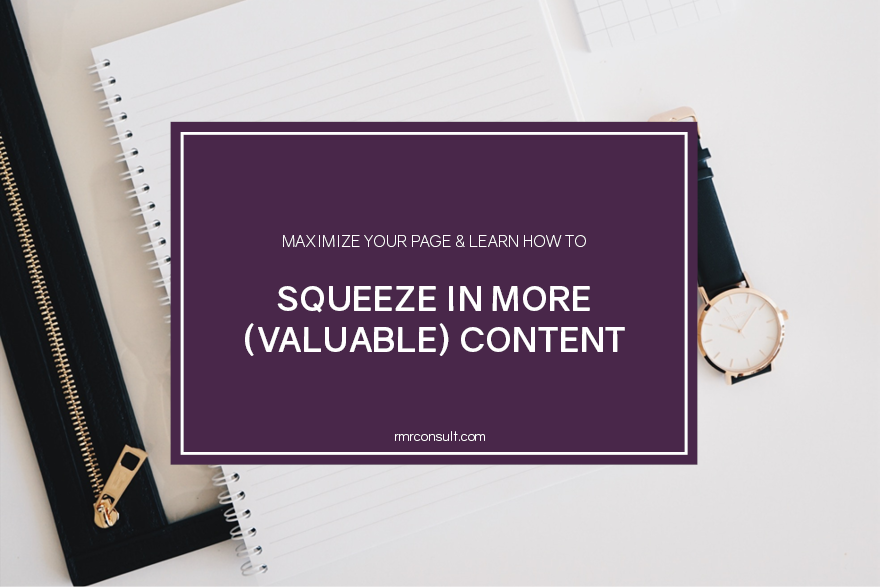

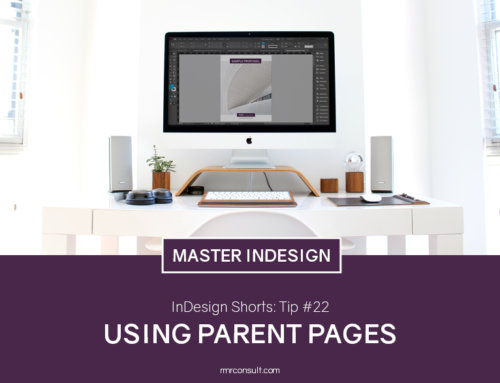



Leave A Comment